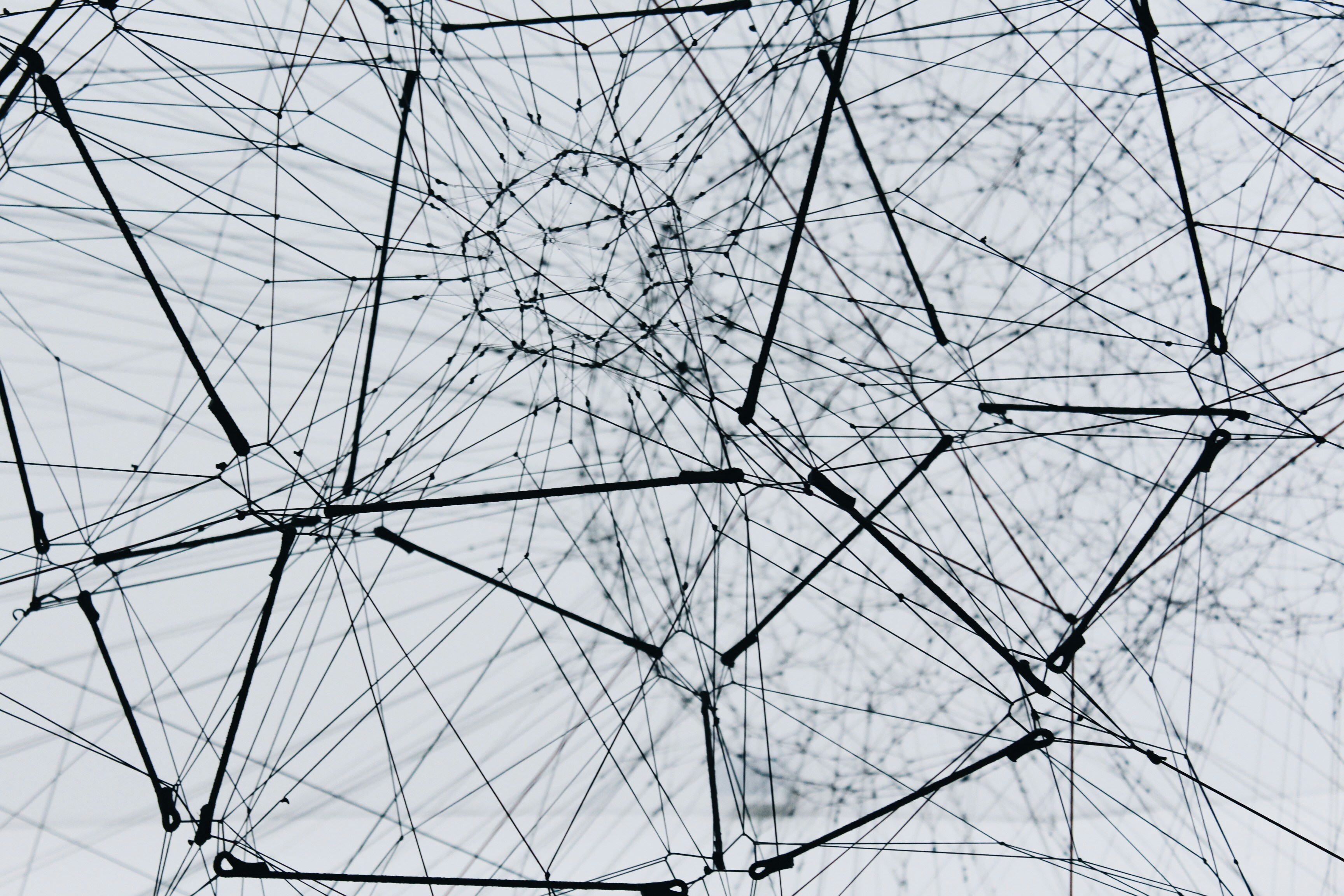In the world of managing databases, ClickHouse stands out as a high-speed system for analysing data efficiently. It's especially good at handling large amounts of data quickly. To make the most of ClickHouse's capabilities, you need the right environment, and that's where Kubernetes and AWS come in.
Kubernetes is a platform that automates deploying and managing application containers. It's popular for its open-source nature and robust container management.
AWS, with its Elastic Kubernetes Service (EKS), provides a secure and manageable environment for running Kubernetes. Combining Kubernetes and AWS can help your ClickHouse database perform at its best, ensuring high availability and resilience to failures.
But setting up a stateful application in this environment can be challenging. In this blog, we'll guide you through setting up a ClickHouse database with Kubernetes on AWS, step by step.
Before we get into the details, let's understand what ClickHouse, Kubernetes, and AWS are.
ClickHouse: It's an open-source database management system designed for speed and efficiency. ClickHouse can process queries very quickly, making it great for online analytical processing (OLAP) tasks. It's highly scalable, has a vibrant community, supports SQL, and is open-source.
Kubernetes: This is an open-source platform for automating the deployment and scaling of application containers. It's a system for orchestrating containers, ensuring they run efficiently and reliably.
AWS: Amazon Web Services provides cloud services, and AWS EKS (Elastic Kubernetes Service) is a part of it. EKS makes it easy to run Kubernetes on AWS, offering security and scalability.
Now, let's talk about Kubernetes and stateful applications. Kubernetes was originally designed for stateless applications that don't store data between sessions. However, it has evolved to support stateful applications, which need to store data. This transition comes with challenges, such as ensuring data persistence, complex configuration, data security, resource management, application portability, error handling, and upgrades.

To set up an application on Kubernetes using AWS EKS, you need to consider several components:
- Cluster Setup: This is the core of your Kubernetes deployment. It includes a set of nodes (machines) where your containerized applications run.
- Node Groups: These group EC2 instances to provide computational resources for your applications.
- VPC and Subnet Configuration: You define Virtual Private Cloud (VPC) and subnet configurations for network isolation and control over AWS resources.
- Storage Solutions: For stateful applications, you need robust storage solutions. Amazon EBS (Elastic Block Store) is commonly used for this.
- Load Balancing: To ensure high availability, AWS EKS supports integration with AWS Load Balancers.
- Pod Deployment: Applications run in units called "pods." Pods can be logically grouped based on their functions.
- Service Configuration: Services abstract away the underlying pod IPs, facilitating network communication and load distribution.
- Auto-Scaling: Configure auto-scaling groups to handle fluctuating loads.
- Logging and Monitoring: Use tools like AWS CloudWatch for monitoring the health of your applications.
- Security: Implement role-based access control (RBAC) and encryption for data and application security.
Now, let's focus on setting up ClickHouse with Kubernetes on AWS. Here are the steps:
Step 1: Set Up the Storage Driver for Kubernetes
To set up the storage driver for Kubernetes, you can use the following commands:
# Update Helm repositories helm repo update # Install the AWS EFS CSI driver helm upgrade --install aws-efs-csi-driver --namespace kube-system aws-efs-csi-driver/aws-efs-csi-driver
Step 2: Create an Elastic File System (EFS) Instance on AWS
This step involves creating an EFS instance on AWS through the AWS Management Console. It's a guided process, and there are no specific commands to provide. You'll need to follow the steps outlined in the AWS console for creating an EFS instance.
Step 3: Create an IAM Role with EFS Access
To create an IAM role with a policy that grants access to EFS, you can use the AWS Command Line Interface (CLI). Here's an example of creating a role with the AWS CLI:
# Create an IAM role with a trust policy (replace <your-trust-policy> with your actual trust policy) aws iam create-role --role-name MyEFSRole --assume-role-policy-document <your-trust-policy> # Attach a policy that grants access to EFS to the role (replace <your-policy-arn> with the actual policy ARN) aws iam attach-role-policy --role-name MyEFSRole --policy-arn <your-policy-arn>
Step 4: Attach EFS to the PersistentVolume
Create a PersistentVolume (PV) YAML file with the EFS FileSystemId and apply it using the following command:
kubectl apply -f pv.yaml
Step 5: Create a StatefulSet with a Volume Mount
Create a StatefulSet YAML file that refers to the PersistentVolumeClaim (PVC) created earlier, and apply the StatefulSet configuration using this command:
kubectl apply -f statefulset.yaml
These commands should help you set up ClickHouse on Kubernetes with AWS more effectively. Make sure to replace placeholders and customize the YAML files as needed for your specific setup.
After following these steps, your ClickHouse setup should be ready to go. Make sure to replace placeholders with your actual details. This setup allows you to harness the power of ClickHouse on a robust and scalable infrastructure. Test the setup to ensure everything works as expected.